Although Microsoft Office packages come with a lot of fonts, at times you may still need to add new styles to add uniqueness to your documents (or presentation) with new fonts. However, none of the apps, including Word, Excel, PowerPoint or Outlook, have an option to install new fonts.
Having said that, installing a new font on Windows and making it work across programs is a fairly simple process.
Download the font files
There are several sites on the internet from where you can download free fonts such as Dafont https://www.dafont.com/. These files often come compressed in .zip folders. In one .zip folder, you might find several variations of the font, eg. ‘light’ and ‘heavy’. This is how a .zip folder usually looks like:

If the font files are zipped, right-click and then click ‘Extract’ to unzip the folder. Make sure that the font files are on your local system and not on a network folder or portable drive etc. Now the ‘TrueType’ and ‘OpenType’ font files shall be available:

Option 1: Right-click and Install
Select the fonts you want to install, right-click and click “Install”. Windows will do the needful and fonts will be available across Office applications.
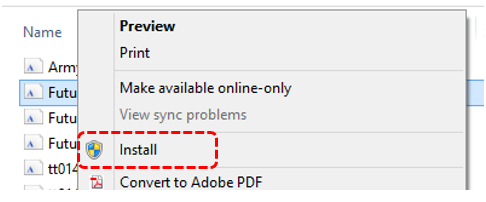
Option 2: Drag and Drop into Fonts folder
Manually copy the font files into the “Fonts” folder in Windows, and it is automatically installed.
Windows 10 – Go to Windows icon > Settings > type “Fonts” in the search bar on the top right. Your fonts folder will open and currently installed fonts be displayed. Now, Drag and Drop, or Copy and Paste, the font files which need to be installed.
Win XP, 7 and 8.1 – Go to Windows Start > Control Panel > Fonts. Your fonts folder will open and currently installed fonts be displayed. Now, Drag and Drop, or Copy and Paste, the font files which need to be installed.
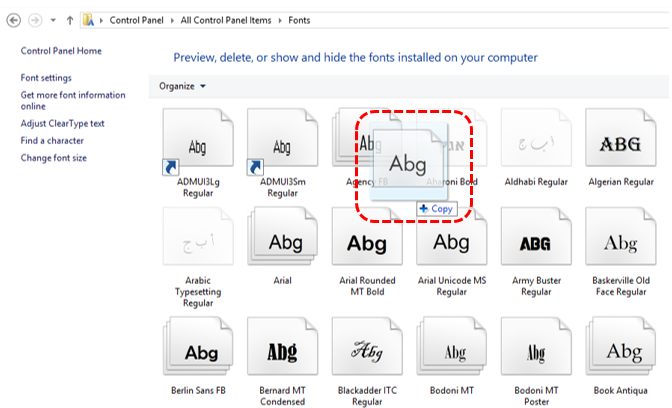
Note: Powerpoint users
PowerPoint can recognize only TrueType (TTF) and OpenType (OTF) formats.
PowerPoint needs to be restarted after the custom font is installed. A font installed while PowerPoint is open will not show up in the font list until the program is restarted.
You must be logged in to post a comment.